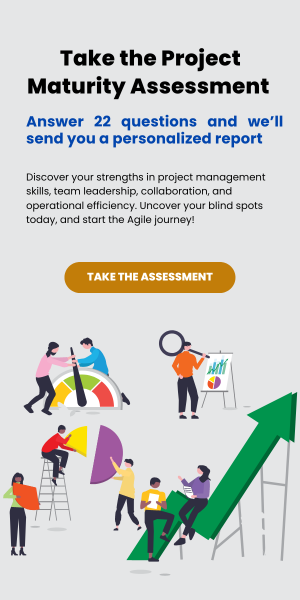More and more project-focused MSPs are using Microsoft Planner. Planner is a visual tool for arranging work items in columns, showing how work is progressing through a pipeline of work in the team. It’s a form of Kanban board and very similar to Trello.
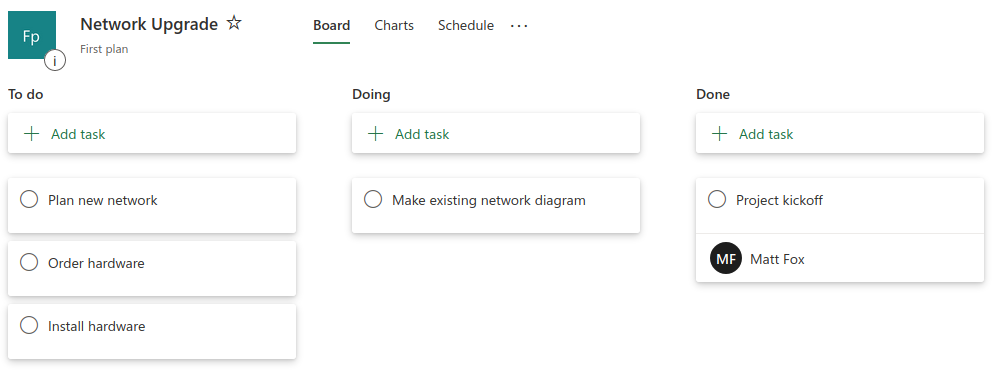
MSPs love Planner because it makes it easy to plan tasks, assign work to members, and visualize the status of work. The project module in ConnectWise PSA is notoriously bad at this. Working in ConnectWise requires a lot of clicks through the slow interface and there’s no good visualizations for what tasks are delayed, or unassigned, or any other concerns that project managers need to know about.
But using Planner has one huge problem for MSPs– it has no integration with ConnectWise, so project managers either spend a lot of time entering data in both Planner and ConnectWise, or they forgo the powerful features of ConnectWise PSA (CRM, billing and invoicing, helpdesk tickets, etc.) and just use Planner all on its own.
But sophisticated MSPs avoid being forced to choose between time-intensive data entry or missing key CRM data in their project management solution. They use TopLeft Kanban boards, a Kanban solution dedicated to ConnectWise MSPs. TopLeft offers tight integration with ConnectWise and all the visibility and communication benefits of Kanban boards.
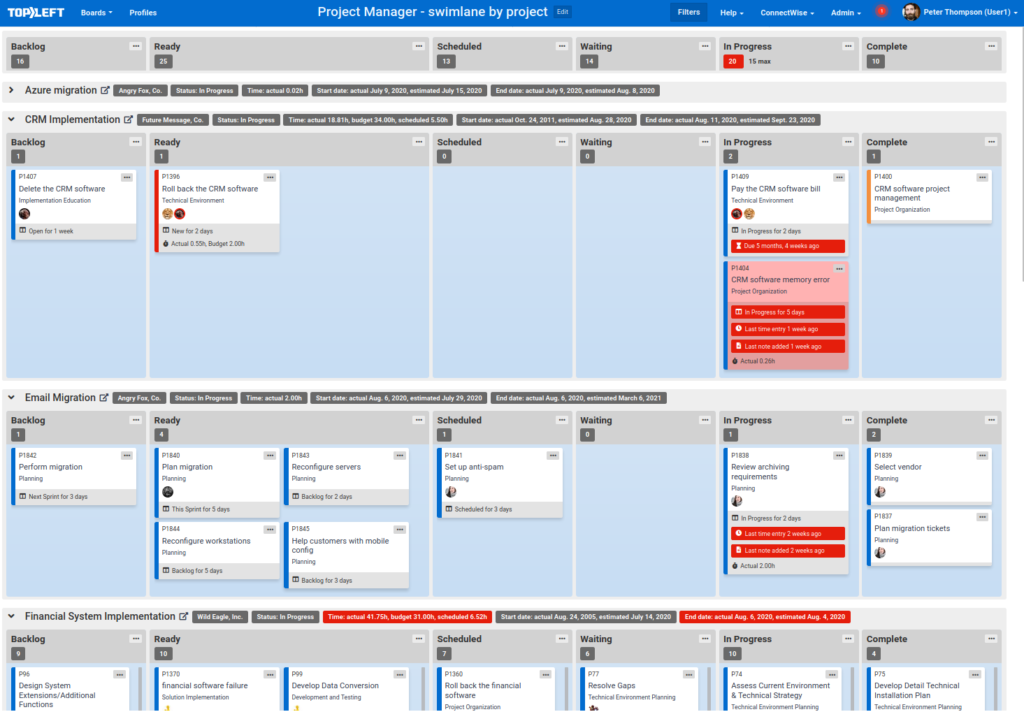
TopLeft Kanban boards show your projects and tickets as they already exists in ConnectWise, and can be set up to match whatever workflows and configurations you’ve already built in your PSA. And because it’s built with MSPs in mind, it offers dedicated ways to make project managers and engineers more efficient all day long. For example:
- Show tickets from multiple projects on a single screen- finally giving you visibility into your whole project portfolio.
- Group tickets and projects into horizontal lanes to indicate the group to which they belong- known as swimlanes. This is useful to see how tickets are distributed by engineer, or to view tickets in their projects, or to view projects grouped by their estimated start date.
- Highlight projects with approaching start or end dates and tickets with approaching due dates.
- Highlight neglected work– tickets that have been in one status for a long time or have been a long time without a time entry or note.
- Assign and unassign engineers, enter time and notes, and change ticket status, all from the Kanban board.
- Show Work In Progress limits to help your team understand when too much work has been started.
- Show a snippet of the last time entry or note.
- Show time remaining until the current SLA stage expires (and warn when it’s approaching soon).
- Customize the appearance of the card (background colour, border, etc.) based on properties of the ticket.
If you love the simplicity and visualization provided by Microsoft Planner, but won’t want to waste the capabilities of your PSA, schedule a demo to see exactly how TopLeft Kanban can help your MSP. Oh, TopLeft also supports Autotask!