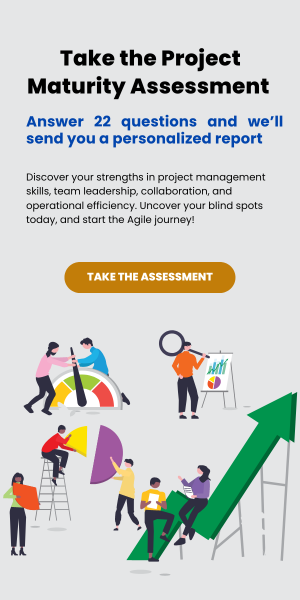Does this sound familiar?
- Your company uses ConnectWise PSA
- Data about literally everything that happens in your company is in ConnectWise – tickets, projects, opportunities, everything
- You want to see the data in a useful way, not just in tables of data buried 10 clicks into the application
- You love Kanban boards, and want to send ConnectWise data to a Kanban board like Trello, Leankit, or Kanbanize
So how do you get data from ConnectWise into a Kanban board?
Try Zapier
Zapier, right? Zapier is a service that connects many, many other services on the Internet, and is a good consideration for this type of integration.
But it might not be easy to build an effective integration. Here are some of the things you’ll need to do to make an effective Kanban board for ConnectWise data in, for example, Trello:
- Figure out how to make ConnectWise security roles and credentials. Decide exactly what permissions to give to Zapier. But you’re busy, so maybe just do it quick and give them access to everything?
- Set up a Trello board with appropriate lists.
- Learn how Zapier presents ConnectWise ticket data and how to map it to fields in a Trello card. Set up a basic Zap that creates a card when a ticket is made.
- It’s easy enough to make a new Trello card when a new ticket is created, but you also need to ensure Zapier updates the correct Trello card when an existing ticket is updated. Fun times!
- Figure out how to map ConnectWise ticket statuses to the appropriate list in your Trello board.
- Figure out how to filter the tickets from ConnectWise, so you don’t just have all your ticket one Trello board.
- Decide what data to show on a card. For example, due date, ticket age, type/subtype, item, project name, actual hours and budget. Some of these fields map to Trello card fields, but some don’t.
- Figure out how to remove a card from a board when the ticket is closed.
- Make a Zap to handle deleted tickets.
Figuring out how to send data the other way, changing tickets in ConnectWise when cards are updated in Trello, is left as an exercise for the reader.
Sounds like a fun project for the next long weekend, right? Maybe not.
Try CW Kanban
You’ve got better things to do than figure this all out. Let CW Kanban help! Our Kanban boards for ConnectWise handle all the above and even more. This is because we are an MSP too, and intentionally built a solution with a very rich integration to PSAs like ConnectWise and AutoTask, rather than a primitive Zapier style solution.
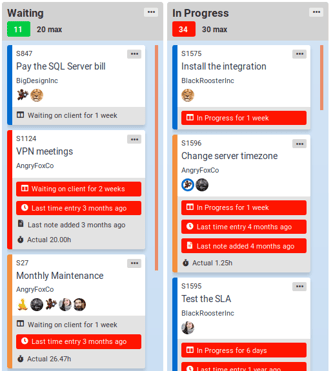
Example of a CW Kanban board and cards- easier and much more powerful than Trello + Zapier
Here are a few of the things CW Kanban boards do that are difficult or impossible using Zapier and Trello.
- Swimlanes– group tickets into horizontal lanes to indicate the group to which they belong. This is useful to see how tickets are distributed by technician, or to view tickets in their projects.
- Update tickets in ConnectWise after changes are made on the board, such as: dragging between columns, updating assigned techs, or entering time
- Show Work In Progress limits to help your team understand when too much work has been started.
- Show boards for ConnectWise Opportunities and Activities, not just tickets
- Show a snippet of the last time entry or note
- Show time remaining until the current SLA stage expires (and warn when it’s approaching soon)
- Highlight neglected work– tickets that have been in one status for a long time or have been a long time without a time entry or note
- Customize the appearance of the card (background colour, border, etc.) based on properties of the ticket
- Editing the Kanban board settings right in the app. For example, CW Kanban makes it really easy to see how ticket statuses are mapped to board columns.
In addition to all this, CW Kanban offers responsive technical support and training to help you adopt Kanban, Agile, and Lean practices in your MSP.
Sounds like a better solution than building your own integration with Zapier and Trello? We thought so too. Schedule a demo to discuss how Kanban can help you!