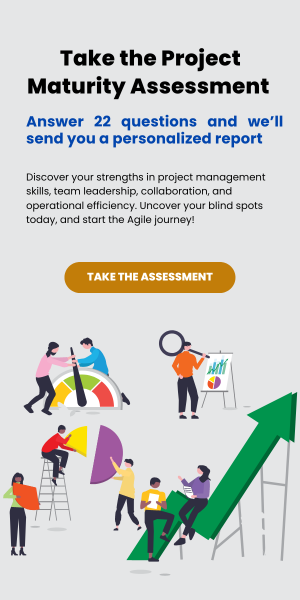Two factor authentication is now available in CW Kanban! 2FA is one of the most effective ways to prevent unauthorized access to data, because a hacker needs to steal more than just a password to access your account. We recommend you begin using it right away, especially if your ConnectWise application is protected by 2FA.
2FA in CW Kanban uses time-based one-time passwords (TOTP) with registration via a QR code, as well as backup codes for access to Kanban after your friend drops your phone in the pool.
To enroll as a user, follow these steps:
- Click your account name in the top-right corner of the application, then click Two Factor Authentication
- Click Enable Two-Factor Authentication
- Scan the QR code with your TOTP app (Google Authenticator, Authy, etc)
- Type the code in the Token field to confirm
- Click Next
- Generate a set of backup tokens and store them to a safe, secret place
Administrators can also require 2FA to be enabled before users can see Kanban boards. For details, see the Knowledgebase article.
Visualize your data in Kanban safely, friends!
Photo by James Sutton on Unsplash