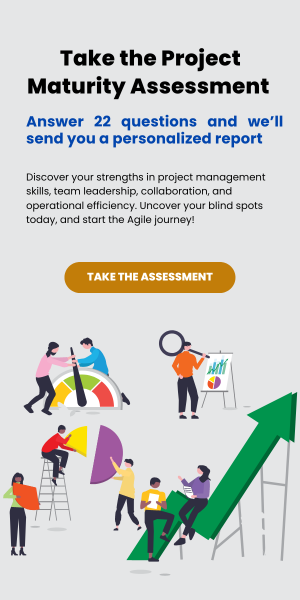It’s time to add some colour to CW Kanban!
Over the last year we have been syncing more and more data about your ConnectWise tickets. This has helped identify ticket neglect, blocks, or resource mis-management. Now that kanban tracks all this data, we thought it would time to let you do something meaningful with it.
Introducing card customizations!
Now you can create custom rules to change the appearance of your cards. No more fixed layouts; you can define unique styling for conditions that matter to you and your team.
You can customize cards to simply alter their default appearance or to alter the appearance of the cards based on specific conditions. As the ticket’s data changes, its CW Kanban Card will update dynamically to give you a quick visual representation of information you care about. For example, you could create a rule so if a ticket that has a “Ready” status, and no resources assigned, it would be outlined in a custom color or have a special background color.
You can change the styles based on if it’s a service ticket, project ticket, or issue; whether it has too old of a time entry, or note; whether a client has replied, or if no resources are assigned. Based on these conditions you can change the font weight, add a border to a card, color the border of a card, change the background color, change the color of the priority indicator, and we don’t plan on stopping there. We are working on adding more options for triggers and styles; so shoot us an email if you would like something specific covered, and we will see if we can make it happen.
For detailed instructions on the new customization system, see the knowledgebase entry here .
New Filters and Swimlane
We have also recently added two new filter types to help you create meaningful Kanban boards: Filter by due date, and filter by project manager. We have also added a swimlane by project manager option.
Due date: Similar to the SLA date filter, you can filter out tickets that are due within a specified time threshold. Just like the other settings it can be configured by minutes, hours, days or weeks. Alternatively you can filter out cards due before a specific weekday, i.e. ‘Fri’ to show all tickets due before Friday. After Friday it ticks over to show tickets due before the next Friday.
Project manager: You can now create swimlanes for, or filter an entire board by, project manager. Each swimlane will show the project manager and tickets for all the projects they are the lead on. The filter will remove all tickets on a board that aren’t attatched to projects led by the selected members.
New Licensing System
We are rolling out our licensing system so you can have better control of which members will have their tickets displayed in CW Kanban. Previously our licensing system had not been enforced so with this change you will have to update which members are licensed. To do this, open the licensing menu under the ‘Admin’ header on the navbar in CW Kanban. From here you can easily manage your licensed members. To manage your total number of licenses please log in and navigate to your billing portal.