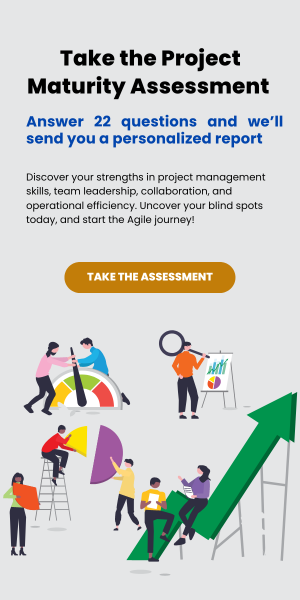Introduction
All businesses know the importance of keeping a solid communication channel with their clients. For the ITSP/MSP industry, one part of this is commonly called the Quarterly Business Review (QBR). We have used Lean Thinking to re-engineer this common MSP process in a very unique way. We have mapped out the end-to-end value stream and implemented it using ConnectWise Manage and CWKanban. In our own MSPs (Kerkhoff Technologies & Crafty Penguins), since QBRs are rarely quarterly, we decided to call them Business Technology Reviews (BTR). As we have a small team, our goal is an average of one BTR per week, allowing for the related prep, staging, and follow-up work for a quality client experience.
Due to our wide variety of clients, each BTR is unique. Our desired outcomes include:
- A smooth, consistent workflow
- Making all tasks clear and easy to follow
- Leveraging team accountability and brain power
- Tracking all the work in ConnectWise
- Built-in metrics
- A structure so that over time, more and more components can be delegated from the leadership team
Table of Contents
- Advantages
- How tickets get created on this board
- QBR Policies
- The RACI Chart
- RACI Chart example
- ConnectWise Service Board Setup
- CWKanban Service Board Setup
- ConnectWise QBR Ticket Template
- ConnectWise QBR Ticket Template – Ticket Tasks
- Verification of a Healthy QBR Process
- Long-term Enhancement Ideas
Advantages
With these goals in mind, we can see many advantages. It doesn’t require the “Gut Feeling” of a manager. It avoids last minute changes and cramming. It avoids data in multiple places such as Excel, Wiki, Sharepoint, Outlook etc. Also, teams can self-manage the process, because peers are able to push the BTR process forward.
Taking our Lean Thinking approach one step further, we visualize the BTR process on a Kanban board using CWKanban.
How tickets get created on this board
First of all, a Ticket gets created on the BTR Board if it is missing according to our Account Management Calendar. For all new clients, the first BTR is created as part of the on-boarding project. Lastly, the final step in the BTR Follow Up Stage is to create a fresh Ticket for the next BTR. This gives us a complete BTR cycle. It also gives us flexiblity, since some clients only want a BTR once or twice per year.
BTR Policies
While creating the new BTR process, we adopted these policies:
- Only move to next step in the process when all tasks are completed. This is tracked by ConnectWise Statuses mapped to CWKanban columns.
- Use an RACI chart (see example below) to provide clarity around who is accountable, responsible, needs to be consulted, and needs to be informed.
- Be judicious with scheduling and only use it to our advantage rather then busy work.
- Avoid automatic closed loop and automatic notifications to the customer.
The RACI Chart
RACI stands for Responsible, Accountable, Consulted and Informed. See https://thedigitalprojectmanager.com/raci-chart-made-simple/ for a great description of using RACI Charts with projects. RACI Charts are a tool that identifies tasks and responsibilities in a process, and decision making and responsibilities are allocated to each role using the above terms. RACI Charts help to streamline communication, involve the right people in communication, avoid work overload and silos, and setting clear expectations. We’ve assigned RACI statuses to these roles:
- Requirements/Scoping
- Scheduling
- Technical Prep
- Client meeting
- Follow up meeting
- Create follow-up tasks in CW
- Feedback to team
- Send follow-up email to client
- QA Review before closing
Visualizing the BTR process with a CWKanban board, we’ve established these best practices for RACI Charts:
- The Service Board’s Dispatch is (R)esponsible for all ticket scheduling and coordination
- Tasks are assigned to resources that are (R)esponsible for completing the tasks. Typically, these are team leads that will delegate individual task assignments.
- The Ticket owner is (A)ccountable for the ticket.
- (C)onsulted resources are scheduled but not assigned to tasks. These could be Subject-Matter Experts to confirm/verify configuration settings and tribal knowledge. Typically, these are Tier 3 technical resources or account managers.
- (I)nformed resources are CC’d on the ticket to be kept up to date on things happening.
- The default escalation process goes to the Ticket owner for putting the Ticket back on track.
BTR RACI Chart Example
| Roles | CEO | Ops Manager | Account Manager | Team Lead | Exec Assistant | Techs | Clients |
|---|---|---|---|---|---|---|---|
| Requirements / Scoping | C | A | R | C | I | ||
| Scheduling | C | A | I | R | |||
| Technical Prep | A/I | R/I | R | ||||
| Client meeting | C/R | R | A/C | R | I | ||
| Followup meeting | C | A | |||||
| Create followup tasks in CW | I | I | A | I | R | I | I |
| Feedback to team | I/C | R | A | I | I | I | |
| Send followup email to client | C | I | |||||
| QA Review before closing | A | R |
ConnectWise Service Board Setup
As mentioned before, we use ConnectWise for tracking and a CWKanban Board to visualize the QBR process. We’ve used ConnectWise Manage and CWKanban to set up these Statuses on our BTR Service Board as follows.
| Status | Description |
| BTR Needed | BTR need is identified and needs scheduling. |
| Scheduling | Quick review of the requirements for this client. Schedule all internal, client and review meetings. |
| Scheduled | Ticket is ready waiting before going to Stage. |
| Stage | Gathering information. Setting the “stage” for the BTR meeting will include creating an agenda, running reports and reviewing the client roadmap. |
| Prep | Preparing to present. Hold a pre-BTR meeting. Review all ticket, projects, opportunities, etc. |
| Deliver | The actual meeting. |
| Follow-up | Go through the meeting notes and create follow-up Tickets, Opportunities or Activities in ConnectWise. Communicate with our wider team. Create the next BTR Ticket. |
| Completed | Complete the regular ticket review process. Re-open if issues are found. |
| Closed | BTR completed. |
With the above Status descriptions, our ConnectWise BTR Service Board is setup with this configuration:
| Sort | Status | Default | Display | No Time | Closed | Escalation Status |
| 0 | BTR Needed | yes | We have NOT responded | |||
| 10 | Scheduling | yes | We have responded | |||
| 15 | Scheduled | yes | yes | We are waiting (do not escalate) | ||
| 20 | Stage | yes | We have created a plan | |||
| 30 | Prep | yes | We have created a plan | |||
| 40 | Deliver | yes | We have created a plan | |||
| 50 | Follow up | yes | We have created a plan | |||
| 60 | Completed | yes | We have resolved the issue | |||
| 99 | Closed | yes | yes | We have resolved the issue |
CWKanban Service Board Setup
The next step is to create the CWKanban board. Here’s how we’ve set it up:
| Board Description | Add a link back to the documentation URL if possible |
| Show hours | This will highlight the budgeted and actual hours |
| Show Due Date | This is critical to keep things moving forward |
| Swimlane field | None |
| Service Boards | Select only the ConnectWise BTR board |
| Resources | Everyone (no filter), including unassigned tickets |
CWKanban Column Setup
| BTR Identified | Scheduling | Scheduled | Staging | Prep | Delivery | Follow ups | Completion Review | |
|---|---|---|---|---|---|---|---|---|
| WIP times | Unlimited | 10 | min 5 | max 4 | max 2 | max 2 | max 2 | max 2 |
| Status Age Warning | 30d | 14d | n/a | 14d | 14d | 14d | 7d | 7d |
You can see a screenshot showing the column setup of the CWKanban BTR Service Board setup page below.
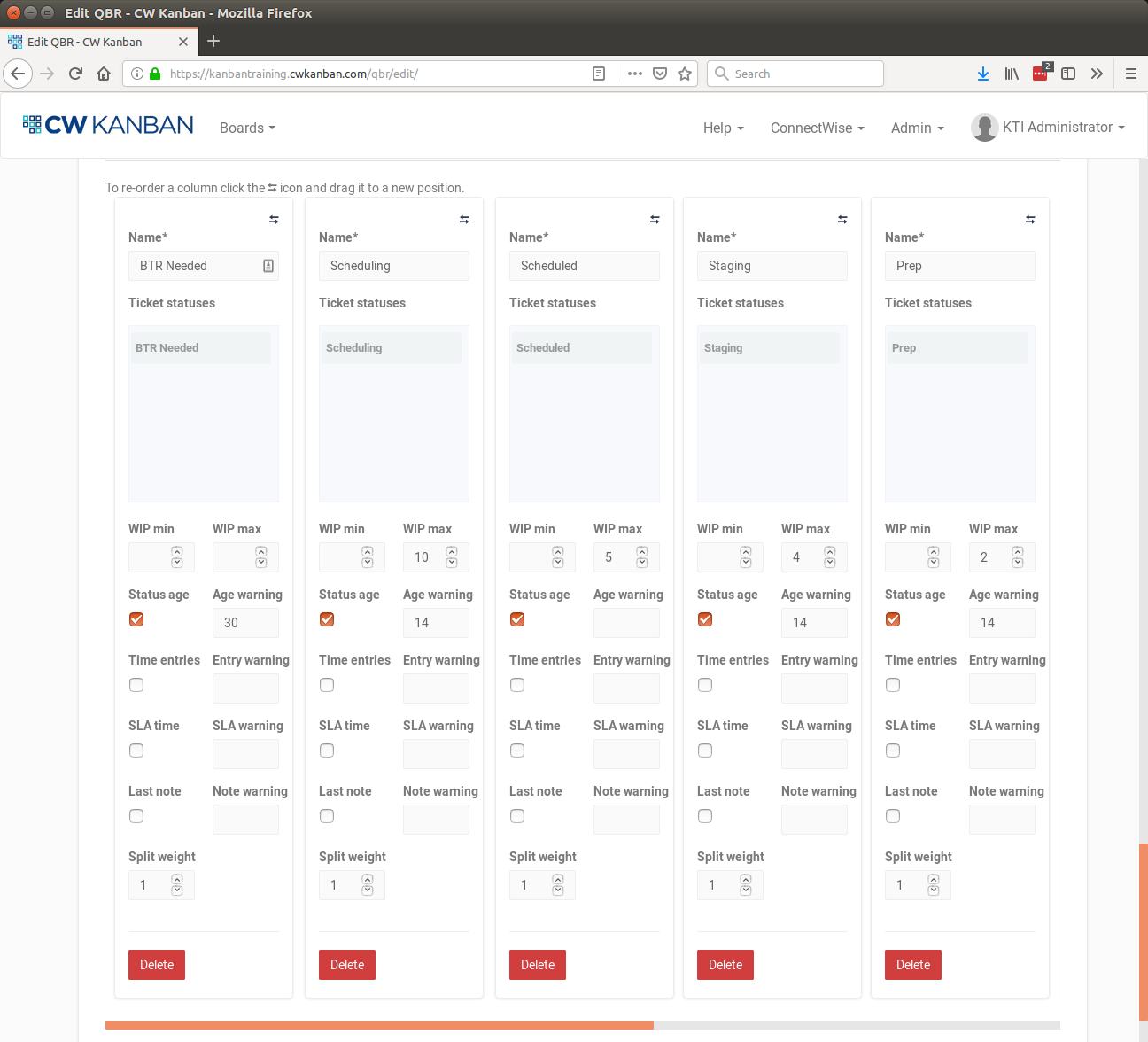
With the setup described above, the CWKanban board will look like the example below. As you can see, we have BTRs scheduled but are not actively staging, prepping or delivering any. And we are a little behind on the followups and completion reviews.
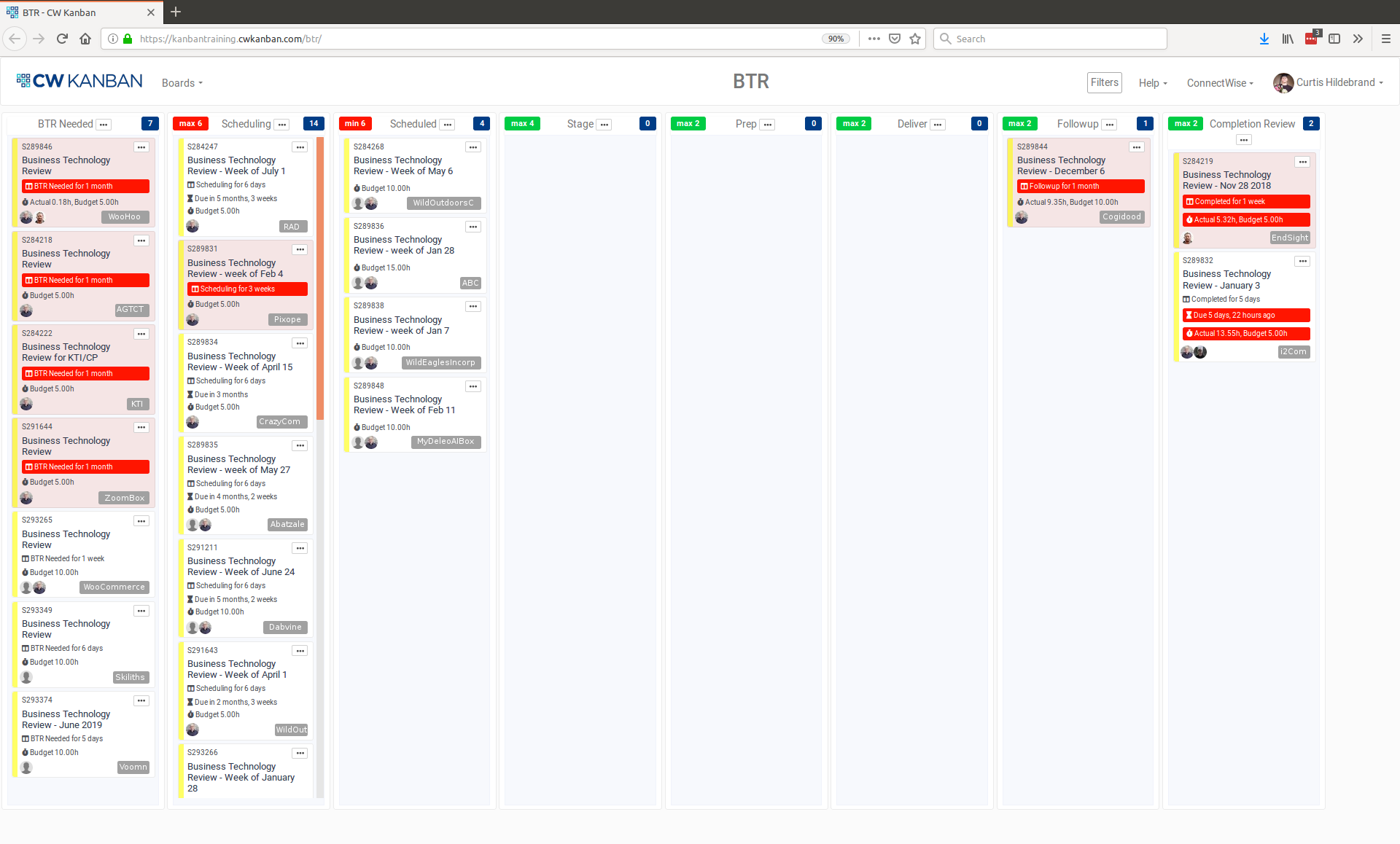
ConnectWise BTR Ticket Template
A ConnectWise Ticket template should also be setup specifically for the BTR Service Board. This helps us reach the goal of standardizing the process by making tasks clear. Keeping this data in ConnectWise also keeps all tracking of the work done. Here’s how we’ve set up our ConnectWise BTR Ticket template:
Template name and Ticket Summary: Business Technology Review
Board: BTR Status: BTR Needed Budget: 12 hours
Discussion: Review reports on ticket usage, ongoing service issues and technology issues with the client. Discuss plans going forward and ideas for new services/needs/wants from client.
Send Notes as Email: To Resources only, not the Contact or CCs by default.
Tasks: The number infront of each bullet point presents task sequence on the service template. The items in all caps are just headings to separate the tasks relative to each status, or step in the value stream.
In our system, for many of the tasks, we’ve also put in a link to our relevant Wiki URLs to reference the more detailed SOPs, templates, and agendas for ease of access. You could certainly mention your Sharepoint, IT Glue, or file server paths here as well.
QBR Ticket Tasks
0 – BTR NEEDED TASKS
1 – Update Due date to reflect due date for completion of Stage
2 – Check agreement on ticket
10 – SCHEDULING TASKS
11 – Schedule 15-30 minute internal meeting to research what needs to be done for this BTR. Decide who needs to be in the pre/post BTR meetings and who needs to be in the client BTR meeting. Figure out which technician would most likely be doing the Staging work.
12 – Remove tasks from ticket that are not required for this client
13 – Scheduling it with client, normally 4-8 weeks at least in advance.
14 – Schedule internal pre-BTR prep meeting. 2 hours, ideally 2 days before the client meeting.
15 – Schedule internal post-meeting. 1 hour, normally the day after the client meeting.
16 – Adjust ticket budget hours based on discussion
17 – Update Due date to reflect due date for completion of Stage, so that techs will complete the staging tasks. Staging needs to be completed at least 5 business days before the pre-BTR meeting.
18 – Add all resources to the ticket, and ensure all remaining tasks are assigned appropriately.
20 – STAGE TASKS
21 – Setup agenda template in Wiki so we can have productive pre-BTR meeting. Copy the current template and put new wiki link into ticket.
22 – Fill out Best Practice Sheets, upload to Wiki in client’s space, and link into ticket.
23 – Run NCentral Executive Reports and attach to Ticket.
24 – Run Sophos reports and attach to Ticket.
25 – Review/Update Wiki Roadmap with suggestions and put wiki link in the ticket.
26 – Retrieve latest security checklist for client and put wiki link in the ticket. Note any areas of concern to bring up with the client and add to the agenda.
29 – Once all staging tasks are complete, update the due date for when the Follow Up should be completed.
30 – PREP TASKS
31 – Review Wiki roadmap in client’s Wiki space.
32 – Review Best Practice checklist
33 – Review previous meetings notes/followups
34 – Review open sales opportunities and activities in CW
35 – Review open service tickets
36 – Review open project
37 – Review NCentral, Sophos, and Security reports
37 – Review open invoices – anything over 30 days?
38 – Update agenda, send (if appropriate) to the client
39 – Create a template for follow-ups
40 – DELIVERY TASKS
41 – Reminder for the meeting: Spend only about 10% of the available time talking about the existing system. Resist talking about pricing. If meeting in person, come prepared with extra copies etc. Look sharp! Smile, listen, take notes and plan for the next quarter!
42 – Add notes to ticket (attachment is OK)
50 – FOLLOW-UP TASKS
51 – Create opportunities for new sales, agreement updates, proposals etc. Add the Opportunity numbers to the Follow-Up page
52 – Create Activities for opportunity next steps. Prefix them with “BTR Follow-up – ” so that we can easily identify later.
53 – Create Tickets as required (prefix with “BTR Follow-up – “). Set the source field on Tickets to BTR.
54 – Draft an email to the client with the notes and follow-ups.
55 – Cascade communication to our team. Add to team L10 weekly agendas and huddles as required.
56 – Email Client a summary.
59 – Create NEW BTR ticket for next time, if it doesn’t exist. Put the desired date in there if appropriate. Apply the service template.
60 – COMPLETED TICKET REVIEW TASKS
61 – Regular completed ticket review process. Are all tasks completed? Does it have the correct agreement? Is all time entered properly? etc. If not, re-open the ticket.
Verification of a Healthy QBR Process
- With the BTR process we’ve setup up, every client who should have a BTR has a Ticket open on the BTR Service Board.
- All BTR Tickets have the correct people assigned, statuses, agreements and budget.
- With a smooth BTR process there should be no red on the CWKanban board, and no Tickets are hanging around longer then they should.
- The Kanban WIP limits are respected.
- The team has tasks assigned to them and work is done from the Tickets.
- Documentation is up to date.
- In a healthy BTR process, follow-up Activities and Tickets are being completed within 30 days of the BTR.
Long-term Enhancement Ideas
We’ve had great success with our new QBR Process. Here are some idesa and resources to take your own QBR process to the next level.
- Consider using SLAs to help measure and standardize performance.
- Consider using ConnectWise configuration items to track expires and auto-create the tickets. This could be used to store the date of the next BTR in a configuration, and then automatically create the BTR ticket when the configuration’s expiry date gets closer.
- If the client meetings are on a predictable schedule, consider using recurring ticket templates to automatically create tickets on quarterly, semi-annual or annual schedule as required.
- Integrate metrics into the client facing reporting, such as SLA performance, downtime, total issues resolved etc.
- Consider using tracks to generate other activities, emails, or tickets on a schedule.
- Review and integrate the ConnectWise’s Partner Kit for QBRs
If you’re interested in setting up a CWKanban Board for your value streams (whether QBR or something else), contact us through the website or schedule a call. We’d love to help.