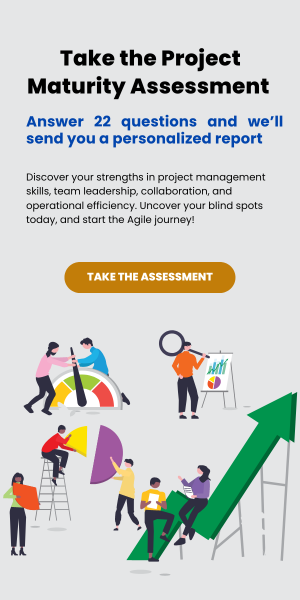As I heard at a ConnectWise Share (User Group) event recently from Sea-Level Operations, if a computer shop received 8 new computers a day and threw out 3, they would go out of business real quick. In the service business, our inventory is HOURs. Every hour needs to be accounted for. It’s easy to find excuses like too busy, no time, multi-tasking etc. Sharing the importance of accounting for time, and doing everything possible to remove excuses for not entering time are both vital.
Even with the usual myriad methods in ConnectWise itself, our own MSP teams had challenges with entering all-their time, on time, in real time. Especially when they are working multiple tickets and it’s a busy day, it is hard to keep up. So we developed two methods: time entry right in Kanban and a handy Slackbot that provides bi-directional integration with ConnectWise. We call the Slackbot ” CraftyBot” because it’s another creation of our Linux/DevOps MSP called Crafty Penguins.
In CW Kanban, you can now click on any ticket and enter time. A simple lean & mean time entry dialog lets you quickly enter time. By assuming the defaults on the ticket such as agreement, the time entry becomes very streamlined.
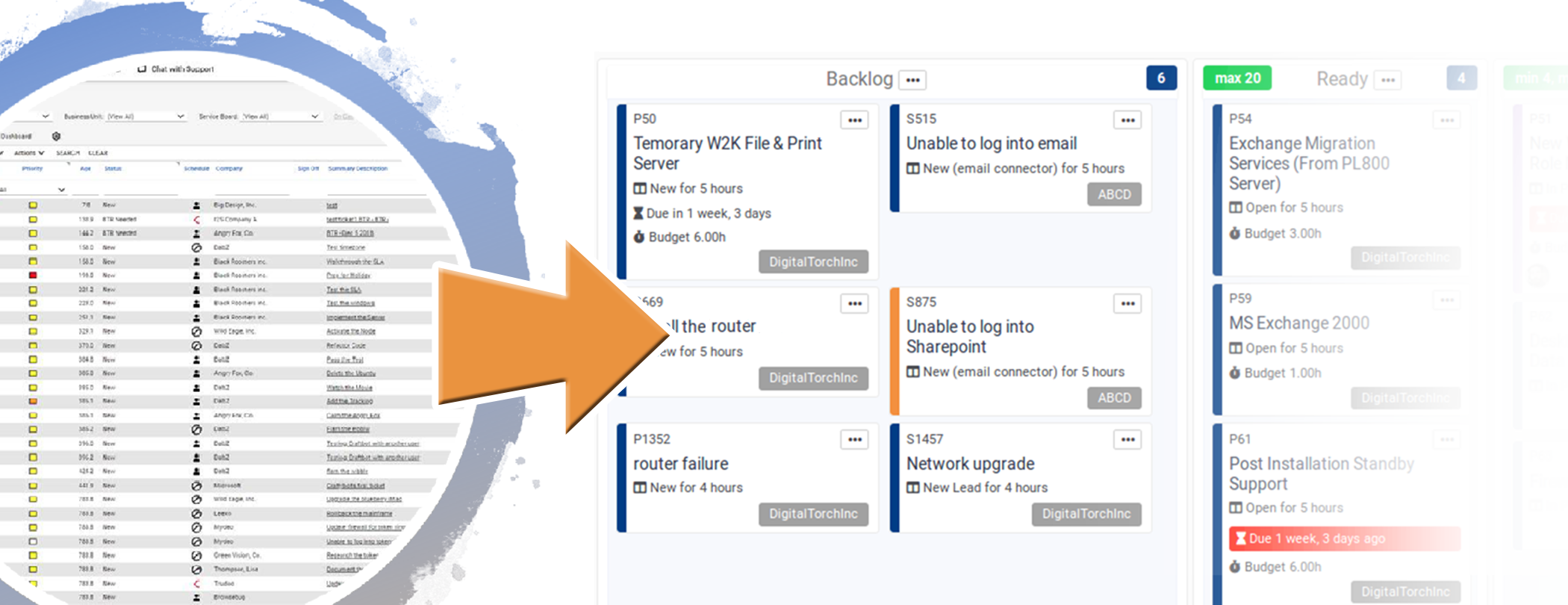
Instructions for time entries in CW Kanban are here: https://portal.cwkanban.com/knowledgebase/48/Creating-Time-Entries.html
Our new CraftyBot for ConnectWise makes it super easy to create tickets, add a time entry etc with single commands. Here are some example use cases.
1. Group chat about a particular client or project issue that might not have a ticket created yet, maybe something mentioned while discussing with the client on another issue. In the team conversation, anyone can create a ticket for this new event that has become an issue. The bot will create a ticket, and put up a link so everyone can bring it up to make notes/assignments.
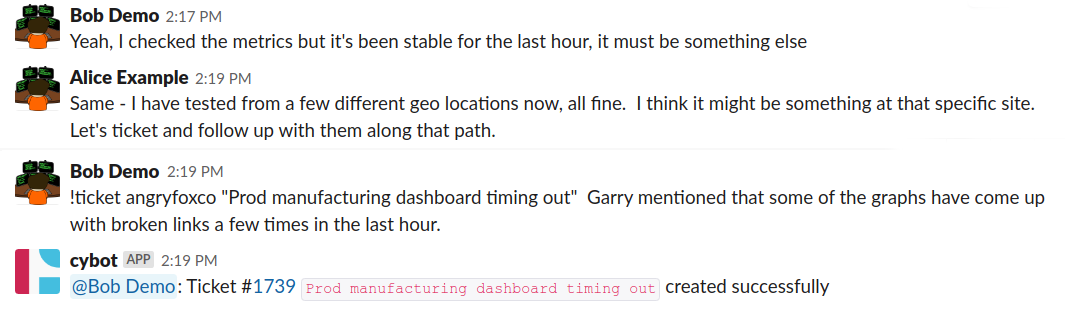
2. Continuing from the example above, you and your colleague did more than a quick mention. Time can get away on you and before you know it, 15 minutes have passed… but with a single command, you can add 15 minutes to the ticket. No need to find the ticket in ConnectWise, bring it up, hit the time entry button, wait for that dialog to come up, save etc and then forgot what you were doing.

3. Customer provides an update (phone/email/ticket/chat/etc), and one tech passes the update on to another technician. CraftyBot provides the summary, and also a direct link to the ticket so you can bring it up for further details/changes. The CraftyBot can even change the status without ever having to go into ConnectWise.
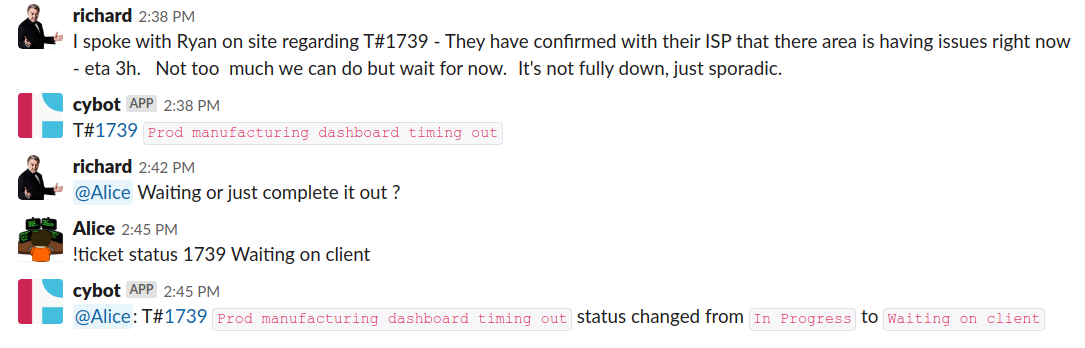
4. While you’re in the middle of a large project ticket, a colleague walks up to your desk to “briefly” bounce ideas of you about some internal or marketing project. Before you know it, 15 minutes flies by before you get back to your project. Use a single command to track to add 15 minutes as a charge code in ConnectWise :

Ideally, everyone “should” be working out of ConnectWise. The reality is that that’s often not the case… we can get hyper-focused on chatting with people on Slack, responding to emails, chewing through a coding project or writing assignment etc. Having tools that help to reduce the cost of context-switching while tracking time accurately can be very helpful. After entering time throughout the day using either Kanban or the CraftyBot , at the end of the day you just need to quick review your timesheet to ensure there are no remaining gaps or overlapping time entries.
We’d be happy to share a demo of the above, with many other handy time-saving features. Even saving just 15 minutes a day per person can have a $100,000 positive impact to the bottom line profit in a 10-person organization.
I look forward to hearing what you think on the above!
Related
ConnectWise + Zapier for Kanban board integrationOctober 11, 2019In "ConnectWise"
How your MSP techs can always work on the #1 priority, without wasting time schedulingJune 3, 2019In "ConnectWise"
MS Planner doesn't work with ConnectWise, but this Kanban board doesAugust 27, 2020In "Kanban"