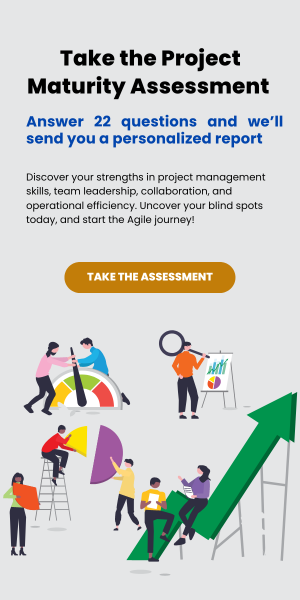Kanban has been updated for most of our clients with 3 highly requested features,
Service level agreements
Changing ticket priority
Dragging tickets between member swimlanes
We’re still in the process of rolling out this update, so we appreciate your patience while we continue upgrading all instances.
We have had a lot of positive feedback internally, and think these powerful tools will really help your team get the most out of ConnectWise.
Service Level Agreements
With SLAs now in CWKanban, you can monitor and manage tickets under an SLA from the Kanban board itself. Cards can be set up with indicators displaying how much time is remaining in their current SLA stage. You can also set warnings, so if a ticket draws close to running out of time, it will turn orange, and red once it has expired.
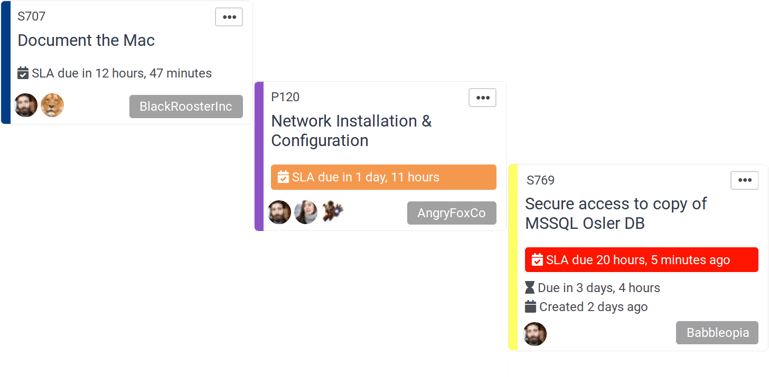
Tickets advance through their SLA stages as you drag the ticket to different statuses over its lifetime. You also have the ability to filter tickets by SLA stage, or by the time remaining on a tickets SLA stage. This gives you even greater control to make Kanban boards suited to your specific needs.
See more in the Knowledgebase about setting up SLA features:
https://portal.cwkanban.com/knowledgebase/22/Using-Service-Level-Agreements.html
Changing Ticket Priority
Changing a ticket’s priority can now be done without leaving the Kanban board. As with changing a status or assigning resources, open the ellipse menu of a ticket and select “Change Priority”. Select the desired priority from the menu that pops up, and the ticket will refresh with the new priority. This allows for quick changes over a ticket’s lifetime without having to load up the ConnectWise interface to make these small adjustments.
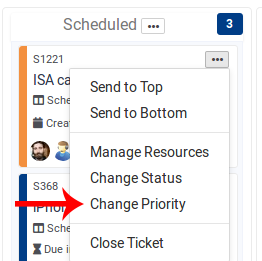
See more about cards and their options in the Knowledgebase:
https://portal.cwkanban.com/knowledgebase/16/Understanding-Cards.html
Dragging Tickets Between Member Swimlanes
At last! You can now drag tickets between swimlanes when they are organized by member. This expands our previous feature of managing tickets assigned members via the card menu; if you just want to make a quick change from one member to another, all you need to do is drag between their swimlanes. This will remove the original member and add the member of the target swimlane.
Dragging from the unassigned member swimlane makes dispatch and assigning new tickets even easier. Rather than open any other app or menu, simply drag from the pool of unassigned tickets and drop it into your own swimlane.
Read more about dragging swimlanes here, https://portal.cwkanban.com/knowledgebase/15/Using-Swimlanes.html
We are really excited to be bringing these quality of life improvements to CWKanban. Please let us know what you think about them! And, if you have any other suggestions or requests, shoot those our way too! We always want to know what we can do to improve the CWKanban experience.
Reach out to us at: help@cwkanban.com